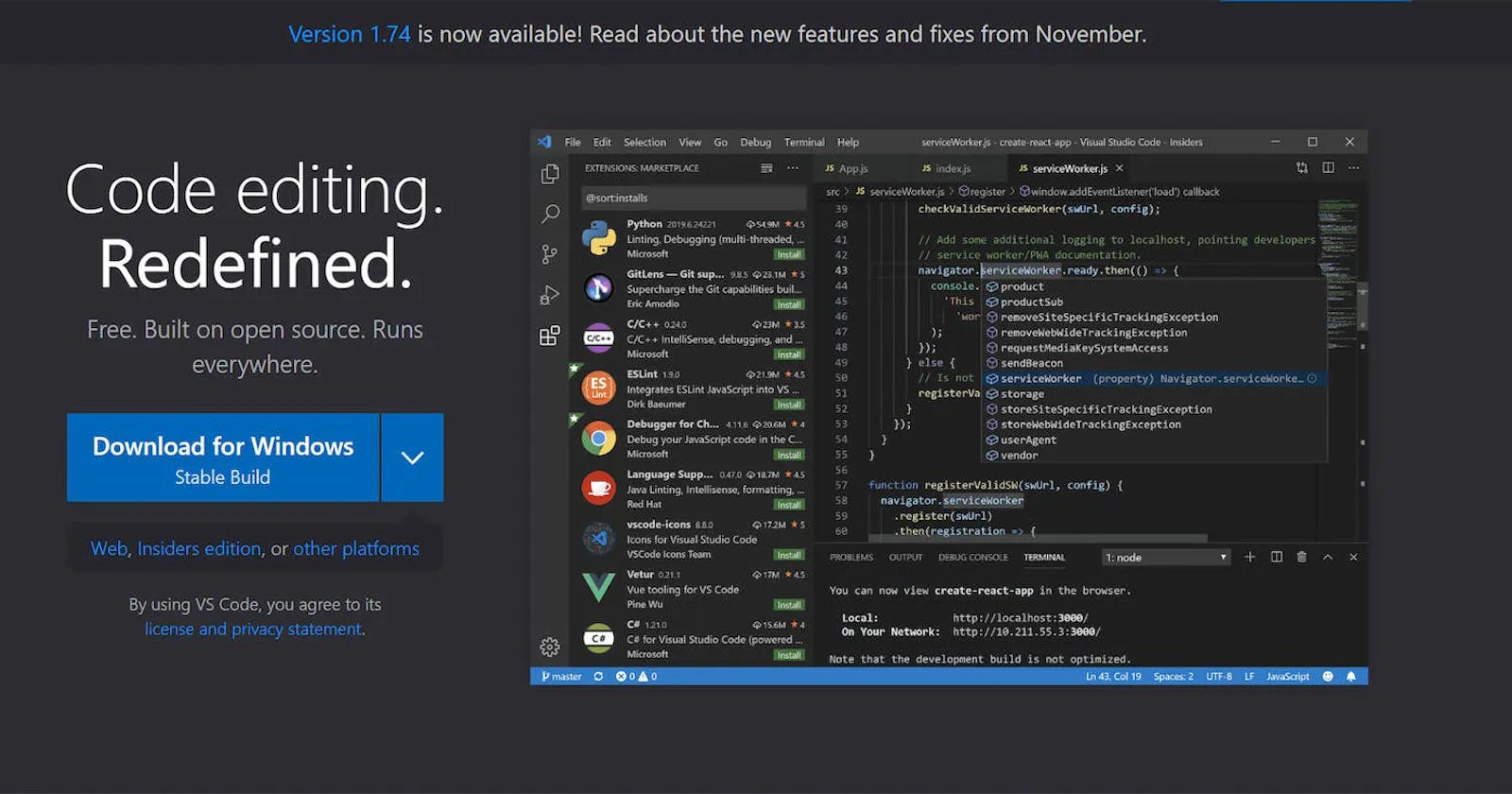React Native is a framework for building mobile applications using JavaScript and React. To get started with developing React Native applications, you will need to install the React Native command-line interface (CLI) and a few other tools. Here's a general guide to installing React Native on your computer:
Install Node.js and Watchman: React Native requires Node.js and Watchman to be installed on your computer. You can download the latest version of Node.js from the official website and install it. Watchman is a file watching service that can be installed using Homebrew on macOS or chocolatey on Windows.
Install the React Native CLI: To install the React Native CLI, open a terminal and run the following command: 'npm install -g react-native-cli'
Install a code editor: You will need a code editor to write and edit your React Native code. Some popular options include Visual Studio Code, Atom, and Sublime Text.
Install Xcode on macOS: If you're developing for iOS, you will need to install Xcode, which is a set of development tools provided by Apple. You can download it from the Mac App Store.
Install Android Studio on Windows and Linux: If you're developing for Android, you will need to install Android Studio, which is a set of development tools provided by Google. You can download it from the official website.
Create a new React Native project: Once you have all the necessary tools installed, you can create a new React Native project by running the following command in a terminal: 'react-native init MyProject'
Run the project on an emulator or device: To run your project on an iOS simulator, use the command 'react-native run-ios'. To run it on an Android emulator, use the command 'react-native run-android'.
This is a general guide to getting started with React Native development, but keep in mind that the specific installation steps may vary depending on your operating system and the tools you already have installed on your computer.
It's always a good idea to check the official documentation for the most up-to-date instructions and troubleshooting tips.